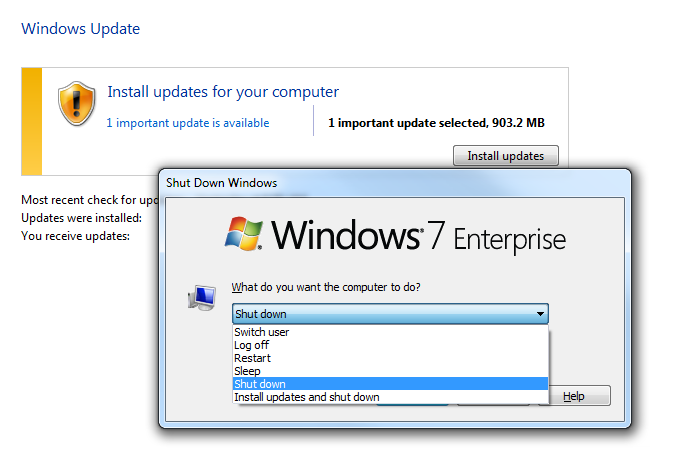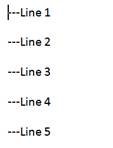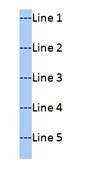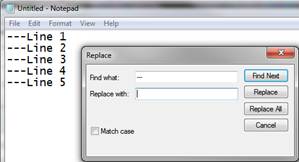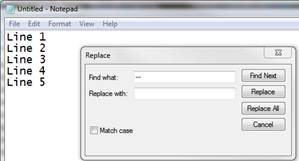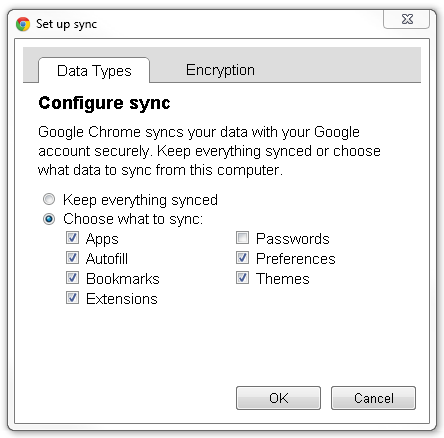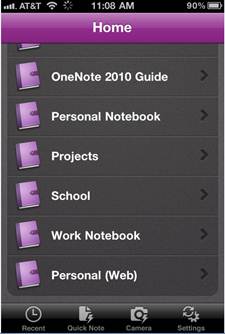I was recently assisting a client who was receiving TSCAL (licensing) errors when logging into 2008 terminal server via a Wyse thin client. After researching found that it was caused by the default User not having write access to the registry that is needed to be able to re-write the hardware ID under MS licensing. Here is how I was able to fix the problem: [more]
-
Login as Administrator locally in to the device and disable the write filter
-
Launch the registry editor and navigate in to Hkey_local_machine\Software\Microsoft\
-
Select MSLicensing > right click select Permission > Click on Advance tab
-
Set the User and the Power User to have full control