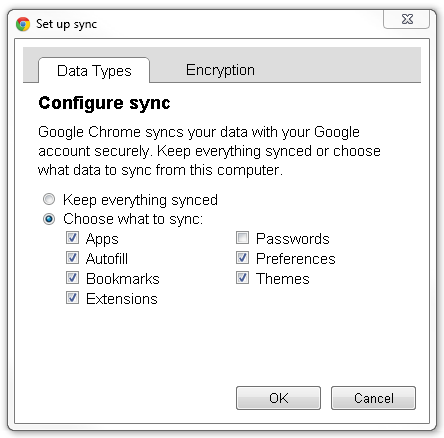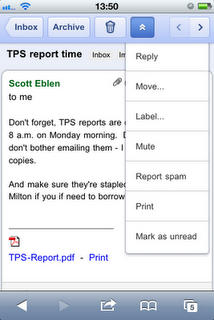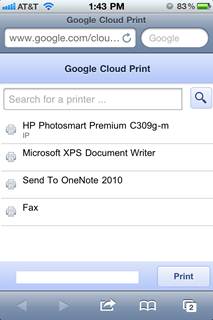I was about to make a call on my Android phone, and when I went into the phone app, I noticed all my contact names were gone, instead it was just the phone numbers.
First I went to make sure Google contacts were turned on. Then I made sure they were properly synced, but still nothing.
Google suggested installing the Google contacts app and restoring from the latest backup. So I installed the app and there was a suggestion to restore from yesterday's backup. Did that and still no contacts. I went into Google contacts using a web browser and realized it wasn't just missing from my phone, my contacts were missing from my Google account period.
Further research found another setting called Undo Changes. This setting will let you revert your account back to a previous state from any day within the previous 30 days. I reverted back 1 week and all my contact data came back.
I then immediately made another backup and made sure daily backups were still set. You can also do the same thing from the web. Sign into your Google account online and Contacts is one of the apps you can open. (Same place you'll find gmail, drive, photos, etc)