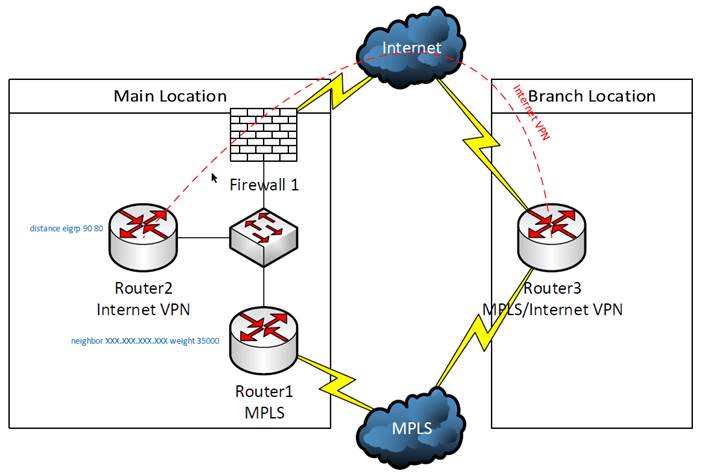When adding a Cisco switch to an existing switch stack, there is always the chance that the firmware of the new switch will be an older version than the firmware version of the existing switches in the stack. One way to resolve this issue is to enter the command "boot auto-copy-sw" in the existing stack configuration before adding the new switch. The newer firmware version will be copied to the new switch and rebooted to apply the firmware, when it is powered up and connected to the switch stack.
The copy does take some time so it may be prudent to console to the new switch to monitor the status of the copy.

- Products
- Services
- About
- Resources