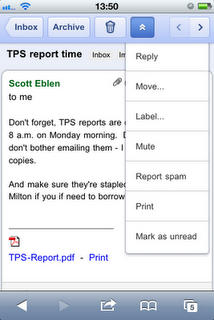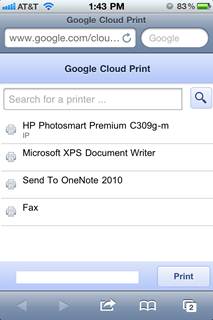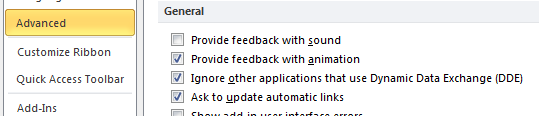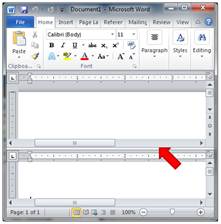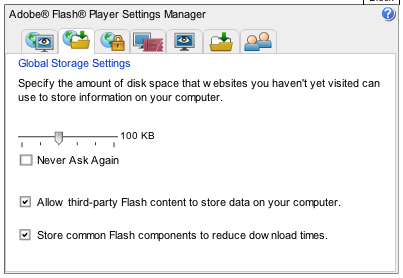The other day I was setting up a scheduled task on a 2008 server using Microsoft's "new" task scheduler. The task scheduler is pretty robust with lots of bells and whistles, but I ran into a subtle problem with the "Start-in" field on the "application to run" section. When setting up my task, I had used the Shift+Right Click feature to "Copy as path" the folder where my script was located. When using this feature the copied path is contained within double quotes (regardless of if there are spaces in the path). The problem is the "Start-in" field cannot contain quotes. If it does, your scheduled task will fail to start.
Thankfully, the error code returned quickly led me to the following article: http://www.arcomit.co.uk/support/kb.aspx?kbid=000058. Once I removed the double quotes everything worked great.