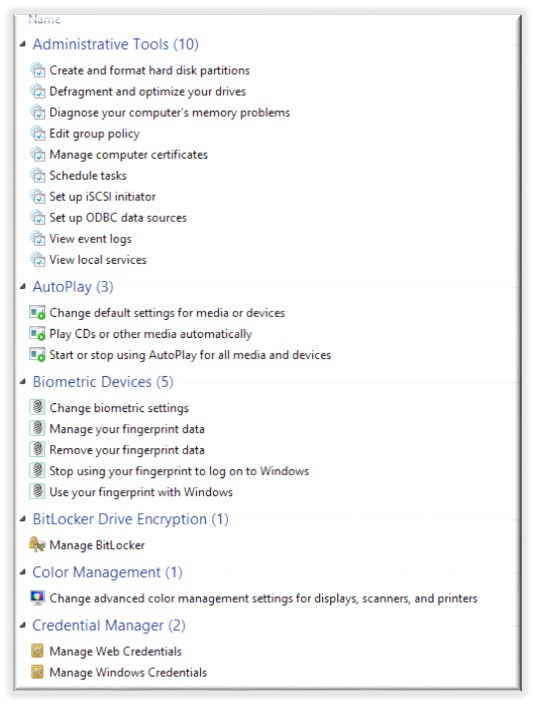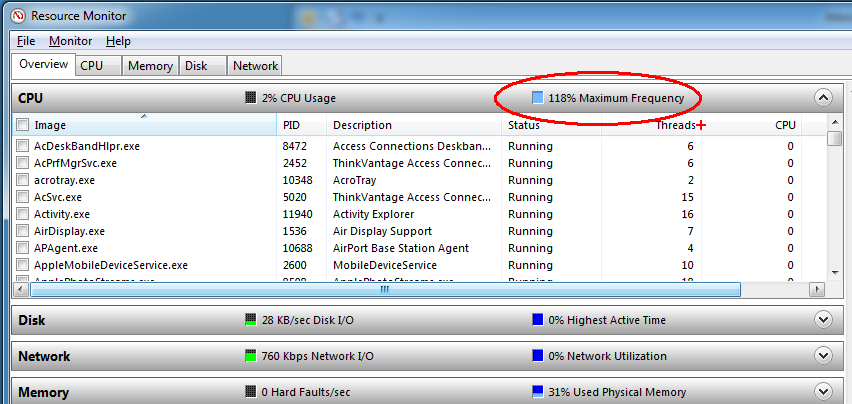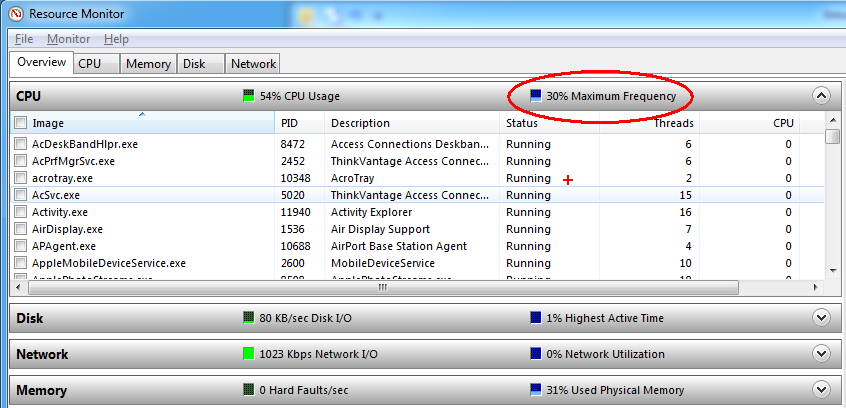Here is a very handy Microsoft article about how to install Windows Updates to a Windows 7 Embedded device that uses a File-Based Write Filter (FBWF) or an Enhanced Write Filter (EWF). This is a great tool to use on Thin Clients that can’t be managed by HPDM or SCCM.
https://msdn.microsoft.com/en-us/library/ff850921.aspx
The process includes a running a Scheduled Task, which calls a VBS script. That VBS Script handles disabling the write filter, downloading and installing updates, then re-enabling the write filter and committing the changes.
The VBS script and .xml scheduled task files are available here: https://www.microsoft.com/en-us/download/details.aspx?id=15143
Note: This will not install updates that display a setup UI (Service Packs, new IE Versions) as a part of the installation.