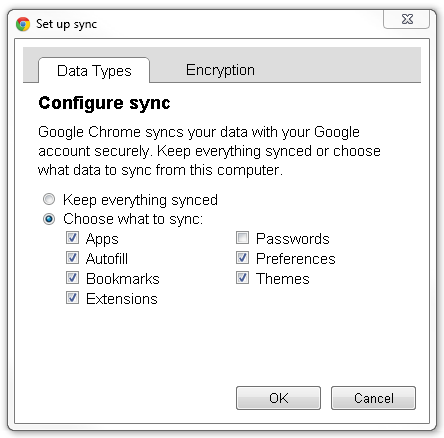If you haven't looked at Google's browser Chrome, now is a great time. Google wants Chrome to be the fastest, most secure and stable browser available to get more users of Google sites and viewers of Google ads. Chrome is available for Windows, OS X, and Linux. After you install Chrome from http://google.com/chrome, the program will update automatically when a new version is available. The goal of the automatic update is to not only to fix bugs as soon as possible, but to introduce new features quickly. Two new and useful features are searchable options and browser sync. [more]
A major problem with any program is where to find the settings or options you want to change. The standard practice is to arrange the most settings/options in groups that seem to be related. Unfortunately most programmers have a different idea about what 'related' features go together compared to normal users. Chrome has implemented a search box for settings and options that makes finding what you need amazingly fast and simple. For example if you want to check the options for managing stored passwords, just enter "password" in the Options search and you will see all the settings for passwords.
The search even tells you when the searched term in on a dialog.
After getting Chrome to work just the way you want, it's a major pain to remember all the extensions and preferences when you setup another computer. That's where Chrome's Sync function comes in handy. If you have a Google account, you can save any installed Apps, form auto-fill values, bookmarks, extensions, passwords, preferences, and themes on Google's servers. Then when you choose to sync another Chrome installation on another computer, the new browser will look and act just like the one you configured. The sync works across different operating systems as well. You can chose to only sync some data. For example you might not want to sync passwords across different browsers.