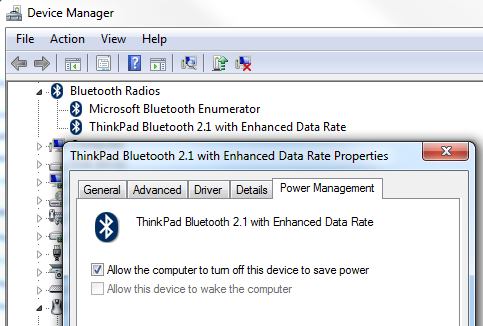If you have a battery powered device that you pack away somewhere in your backpack or bag, this trick might help you. Sometimes a device will have a recessed power button, but it if is not designed well enough, you could either end up with dead batteries if it gets turn on accidentally, or no data if it gets turn off accidentally. I have a GPS data logger that traveled around on recent trip with me so I could geotag photos. I wanted to be sure it did not get turned off. A good solution is to find a flat washer, or maybe two that are just the right size to go around the power button. Glue it on carefully – you don’t want to glue the power button. This makes the power button recessed to help prevent accidents. Here are a couple of pictures of my GPS data logger. I used a clear plastic washer because I did not want to occlude an LED. [more]