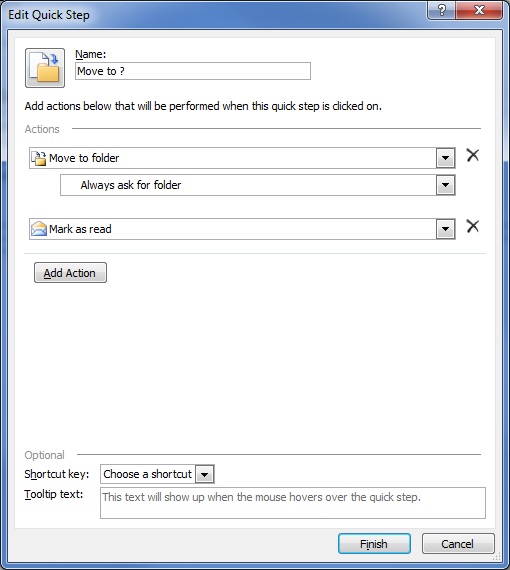My BlackBerry had been acting up and I was afraid that it was going to delete my contacts before I could get them moved over to my new phone. All I had to do is go to http://www.google.com/mobile/sync/ and then verify my cell phone number and Google account. After that you will receive a text message with a hyperlink in it. Next, click on the hyperlink and verify your Google account and then all of your contacts’ phone numbers, birthdays, and anniversaries will be synched automatically with your Google account. After I activated my new DroidX all I had to do was enter in my Google account information and then all of my contacts’ information was on my new phone. This means, I got a new phone and didn’t even have to go to the Verizon store!

- Products
- Services
- About
- Resources