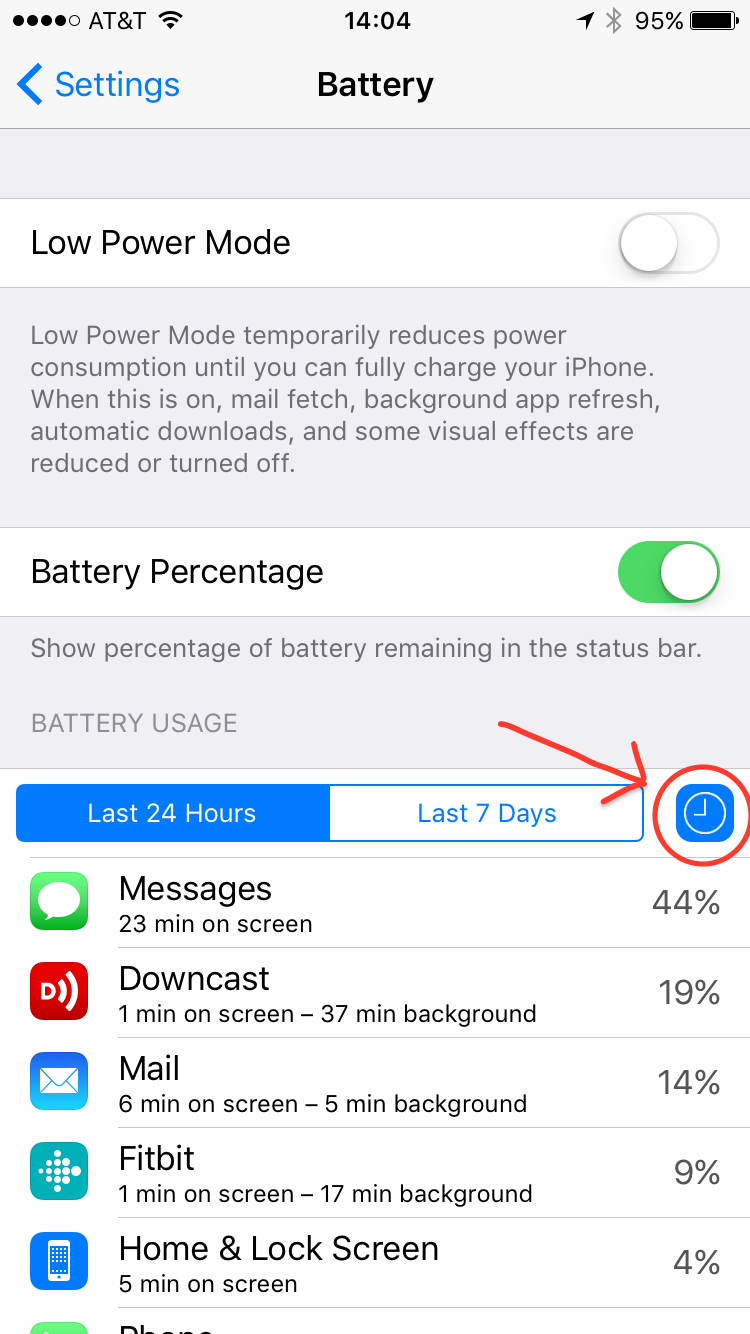In iOS 8 Apple introduced a new Battery section to Settings that shows how applications are using battery resources. With iOS 9 this feature was improved by showing active vs. background activity. To enable this, tap on the clock symbol in the Battery area. An application that is consuming lots of battery in the background usually has a stuck process or a software bug.