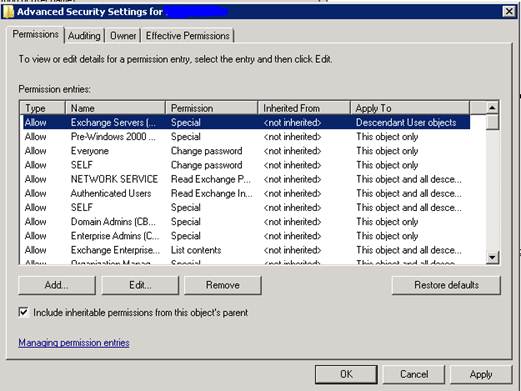I was recently assigned a task to pull a list of users who use mobile devices for company email. I came across a neat website with several PowerShell commands listed to help generate the list.
There is a command to generate a device count of each type of device used. There is also a command to generate six different .CSV files that can be used to see a list of users, emails received, type of device, device id, etc.