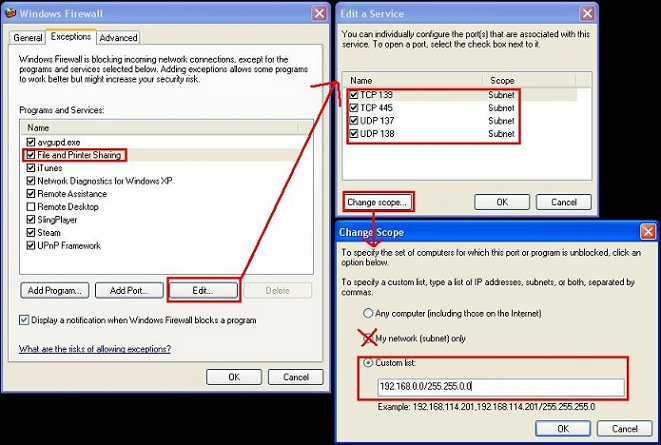I was trying to post a job on Yahoo hotjobs (using a new ThinkPad running Windows 7), but after I would choose a location & select "Post Job", it would take me back to select a location. After trying several times across two days, I finally tried to submit a "help form", but I was unable to determine if the form was actually being submitted and I never heard back from Yahoo. After about a week (and I tried several different days through the week), I was going to sing into Google Analytics. When I tried to log in with our account credentials, I received the error message “Your browser’s cookie functionality is turned off. Please turn it on.” I knew it was not turned off, but followed their help and went to Tools, Internet Options, Privacy, Advanced, and verified "First-party Cookies" were not blocked. While trying to discover what the problem was, I looked under websites to see if it was listed as a blocked site. I found more than 100 sites listed as blocked including all the major search engines (I did not add them, so they must have come from the factory). When I removed Yahoo.com, I began to be able to post jobs.

- Products
- Services
- About
- Resources