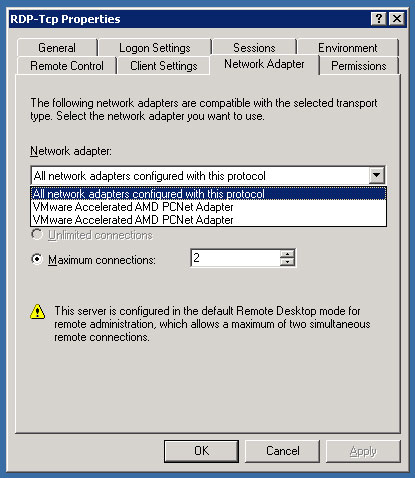A customer called after getting disconnected from their VM. He gave us a possible cause to his issue, stating “Right before I had this problem, I had an interesting icon in the system tray. I clicked on it and it said it was ejecting the floppy. That's when my connection dropped and I couldn't get back in.”
I logged onto the vSphere management console and noticed the virtual machine no longer had a NIC attached. I added the NIC back and had him test logging into the virtual machine. Everything worked. Then I started trying to figure out how he removed a NIC from the VM without editing the configuration, which he doesn’t have permission to do. Turns out he did exactly what he said he did.
According to http://kb.vmware.com/kb/1020718, ESX/ESXi v4.x and later include a feature called HotPlug. In some deployments the virtual NICs can appear as removable devices on the System Tray in Windows guest operating systems. Problems can occur if you mistake this device for one that you can safely remove. This is particularly true in VMware View environments, where interaction with the Desktop is constant. The moral of this story is do not remove virtual NICs from the Windows System Tray.