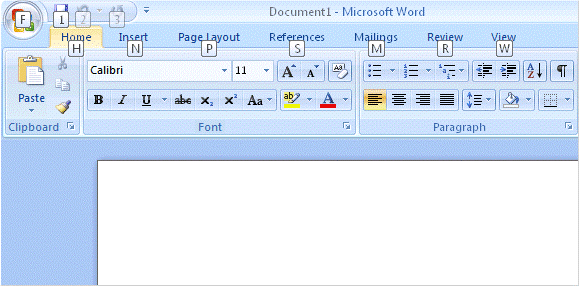Recently, I was working on two similar issues with two different laptops. Both users reported problems with opening word documents. When I started troubleshooting the first laptop, I opened Word and then proceeded to wait for around 15-20 seconds for the application to start and another 15 seconds for a new document to be created. When I closed Word, I got a prompt telling me that there were changes to the normal.dotm template and asked if I wanted to save them. Sure, why not? Re-opened word and the problem still existed. When I received the same error message on closing Word, I decided to go check out the templates folder where normal.dotm is stored. In both the Templates folder and the STARTUP folder (for Microsoft Word), there was a template file that was stuck open with a tmp file present. I removed both tmp file instances and successfully started Word. Problem solved!
The second laptop was slightly different. Word would start immediately, but when double-clicking on a document, it would fail to load. No error message; it just wouldn’t load. Looked in the templates directory and didn’t see the same symptoms. After more troubleshooting, I began disabling add-ins for Word. Turns out, the “Send via Bluetooth” add-in was causing these problems. I disabled the add-in and all was good in the world.