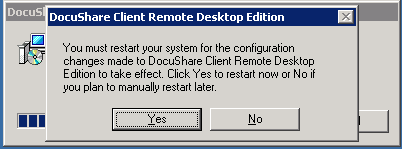-
Citrix and TS do not support scanner redirection out of the box. There are a number of 3rd party utilities that will do this.
-
Depending on your scanner, the types of features you're looking for, citrix client (9.x+) and XenApp (4.0) versions, you may be able to utilize the out-of-the-box TWAIN redirection feature of Citrix XenApp.
-
XenApp and the ICA protocol can redirect client-connected TWAIN imaging devices, notably document scanners, from the client to the server, regardless of connection type. This allows users to control client-attached imaging devices from applications that run on the server and the redirection is transparent.
-
Version 9.x or later of the ICA Client for 32-bit Windows is required for this feature.
-
16-bit TWAIN drivers are not supported
-
The image acquisition software must be installed on the XenApp Server. Examples of supported applications include Microsoft PictureIT, OmniPage, PaperPort, Photoshop, Paint Shop Pro
-
Image acquisition software that provides the USB device drivers must be installed on the client platform.
-
How it works [more]
To capture an image, users connect to a server from a client machine that has an imaging device and the associated vendor-supplied TWAIN driver installed locally. When the TWAIN application is run from within this session, the application detects and interacts with the client-side device. The server-based application that is accessed runs as a client-based application.
Enabling TWAIN redirection
You enable the redirection of TWAIN devices by enabling the policy rule Configure TWAIN redirection.
-
Open the properties of a policy in which you want to control TWAIN redirection.
-
Enable the rule Client Devices > Resources > Other > Configure TWAIN redirection.
-
Use the options to allow and disallow TWAIN redirection, as well as control the level of data compression.