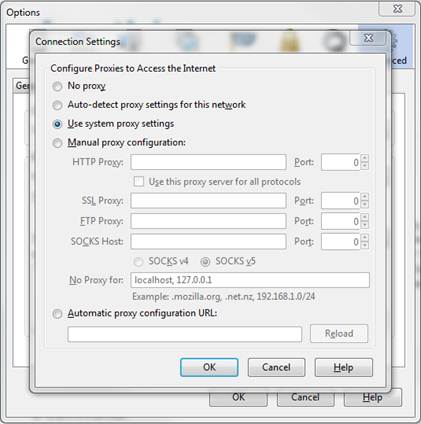I was troubleshooting a printing issue recently for a remote user. She connects to the network over AnyConnect VPN and then RDPs to a terminal server. Her local printers needed to be mapped through to the server so that she could print during the day. The problem was that the printers would show up, but it wouldn’t print. After considerable troubleshooting (including removing and re-adding printers and drivers) I stumbled upon a breakthrough. On the terminal server, the file ntprint.inf in C:\Windows\System32 was missing. Replacing this file from another server 2008 R2 machine allowed her to print successfully.

- Products
- Services
- About
- Resources