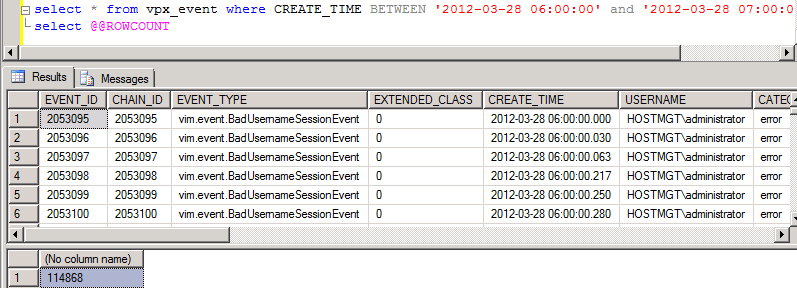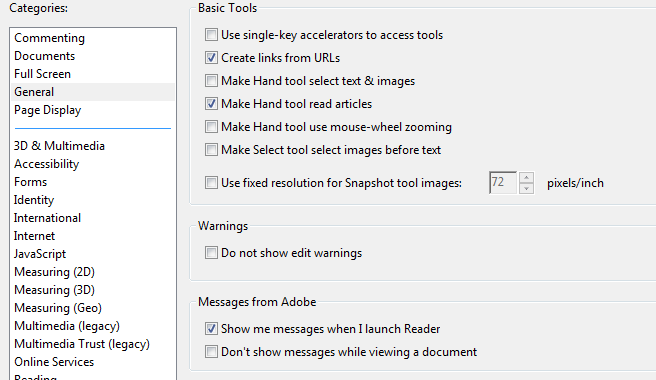Do you know how much additional disk space is needed to delete 4GB of data? Over 10GB of disk space.
According to http://blogs.vmware.com/kb/2010/09/dealing-with-vcenter-41-database-tables-growth.html, “In larger VirtualCenter installations you might notice the VPX_EVENT_ARG and VPX_EVENT tables can become very large.” The KB article includes instructions for clearing out old events. In this particular case, I had several million entries over a few days. Issuing a broad delete statement was filling up the transaction log before it could complete, resulting in vCenter service crashes and other database problems. Rather than increase the transaction log allowed size significantly (including expanding the virtual disk), I resolved this by deleting one hour’s worth of events at a time. This allowed the smaller transactions to complete and then re-use the space in the transaction log (since the database was set to use the Simple Recovery Model per VMware suggestions). [more]