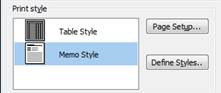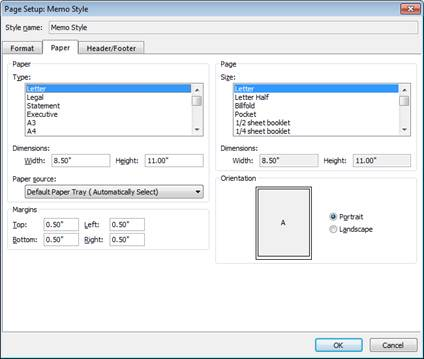Simple erasure of a disk (or thumb drive). Windows 7 “full” format will overwrite each byte on the disk with zeroes. This began with the Vista o/s and is true also with Windows 7. This can cause problems for virtual machines running on a SAN. Here is the statement from Microsoft KB 941961: [more]
The format command behavior has changed in Windows Vista. By default in Windows Vista, the format command writes zeros to the whole disk when a full format is performed. In Windows XP and in earlier versions of the Windows operating system, the format command does not write zeros to the whole disk when a full format is performed.
The new format behavior may cause problems for the on-demand allocation modes that a volume storage provider, such as a Storage Area Network (SAN), supports. Problems may occur because the new format behavior prematurely triggers allocation of the backing space.
In the on-demand scenario, zeros do not have to be written to the whole disk because the volume storage provider initializes the on-demand-allocated data. To avoid causing unnecessary on-demand-allocation, you must use the quick format option.