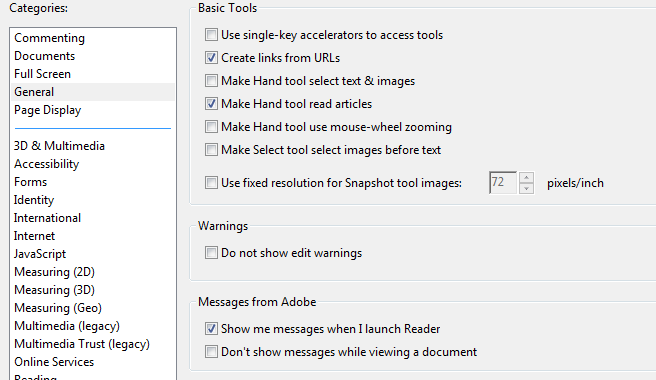I recently ran into some problems where the Adobe Reader process (Acrord32.exe) was using the maximum available CPU resources constantly. Even after Adobe reader program is closed, the process remains running in the background continuing to use all of the available CPU resources. Through research I found that the issue has been reported on Windows XP, Windows 7, Windows 2003 (TS and Citrix), Windows 2008 R2 (TS and Citrix). The issue only seemrf to occur when version 10.1.3 was installed as a new installation and not upgraded from a previous version (according to some people’s notes).
The Adobe Reader default install allows "Adobe to display in-product marketing messages while you work in the program". When you launch Reader. the "open recent documents" window that shows during launch includes ReaderMessages along the bottom of the window or may be displayed as you view PDFs. These message are downloaded from Adobe and probably stored in the ReaderMessages file stored within each user’s APPDATA portion of the profile. I'm guessing there is corrupt content in one of Adobe recent messages causing Reader to stay in memory or use high CPU once the application is closed. [more]
To stop the issue, disable the Messages from Adobe by modifying the following settings.
-
Select Edit - Preferences – General
-
Uncheck “Show me messages when I launch Reader”
-
Check “Don’t show messages while viewing a document”
-
Close Reader (and manually kill process if necessary) and reopen
Note that the following settings are ‘per user’ and must be set by each individual user. To address the issue on a global level, consider doing the following:
-
Modify the Reader 10 customization transform file to include the necessary registry keys to disable the settings (would require a reinstall of the application)
-
Modify the Default user profile to include the necessary registry keys to disable the settings (would only affect new users logging into the server, current users profiles would have to be removed for the settings to take place)
-
Import the registry values using group policy or a login script; if using windows 2008 R2 servers, group policy preferences will import the registry settings very easily
Here are the registry key values that need to be set:
- HKEY_CURRENT_USER\Software\Adobe\Acrobat Reader\10.0\IPM]
- DWORD "bShowMsgAtLaunch" to 0
- DWORD "bDontShowMsgWhenViewingDoc" to 1