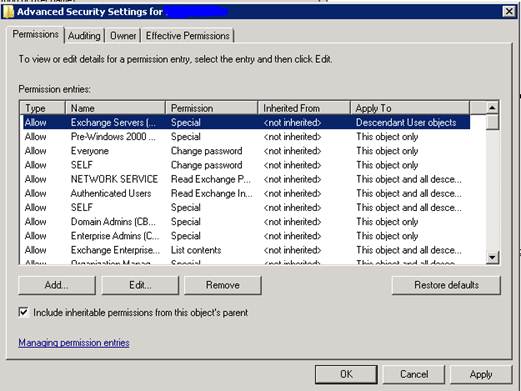I was troubleshooting something on my phone a while back and through the process, I had realized that I should flush the DNS cache on my phone. The problem was, however, I had no idea how to go about doing that. Of course, I could just reboot the phone and be done with it, but that took time and if I had to do it multiple times, it quickly became impractical. Instead, I stumbled upon a much simpler solution: put the phone in airplane mode. This completely disables all network connectivity until you drop out of airplane mode again and has the natural side effect of flushing the DNS cache of the phone.

- Products
- Services
- About
- Resources