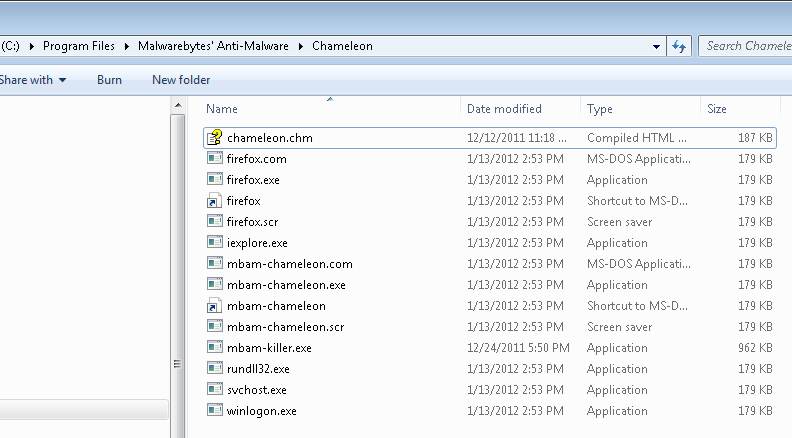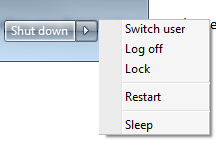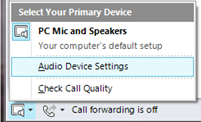I was assigned recently to a task that had been started by another network engineer. The initial problem started when software updates were applied to the server. The network adapter lost its driver and wasn’t able to talk to the network, let alone the world. He was able to restore network connectivity by reinstalling that driver and resolving other network issues that had arisen, but was unable to fix an issue where network drives were not mapping to the server in the time he had available to him.
When I took a look at it the next morning, all signs led to the network card going bad and needing to be replaced. However, as I was continuing to troubleshoot, I noticed that they had the Network Threat Protection module for Symantec Endpoint Protection (v. 11.0.4) installed. I created a rule on the firewall to open all traffic between sources on the 10.0.0.0/8 network and immediately people were able to map network drives and start working.