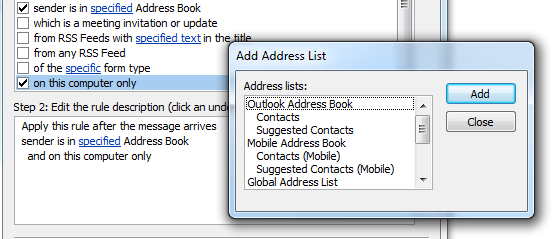Do you remember playing those games where you would look at two seemingly “identical” pictures and try to spot the 5 differences between the two? I’d like to play that, except there’s only one difference between these two:


Here’s the situation. We’re hosting files off of a CIFS share on our NetApp device. We needed to back up this CIFS data using Backup Exec. I went through and set up NDMP on both the NetApp and Backup Exec so that the communication could be established for Backup Exec to connect to the CIFS share and grab a copy of the data. In order to get the resource credentials to show successful, I had to set the Logon Account for the NetApp to be our domain Backup Exec Service Account (BESA) and the actual CIFS share to be the NDMP user account I had created for backup.
Secondly, there is another gotcha associated with how to set up the NDMP account for backup. If you use the root account, you can simply use the regular password as if you were logging into the NetApp device from the backup server. However, if you decide to create a new account, you must encrypt the account on the NetApp device. To create the account, do the following:
useradmin user add <login_name> -g “Backup Operators”
(Type in the password)
ndmp password <login_name>
The output after the password is what you will copy and paste into the backup server so that the NDMP user can authenticate.