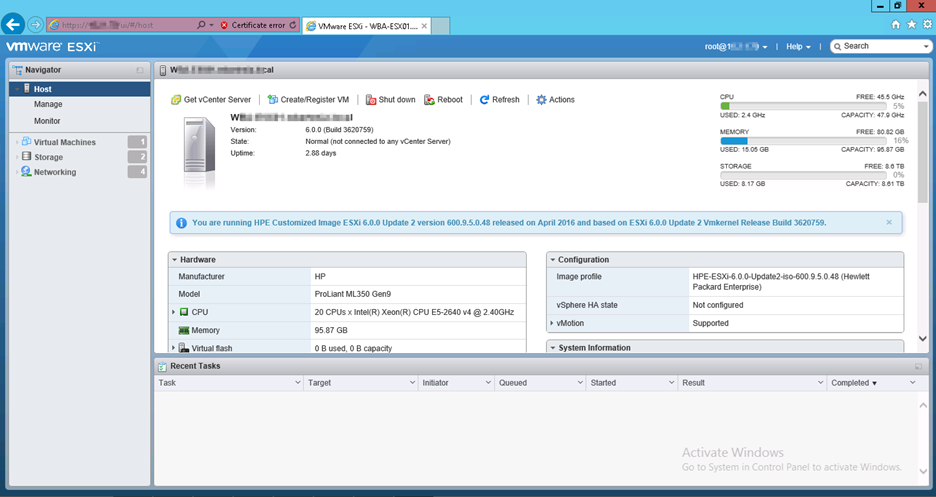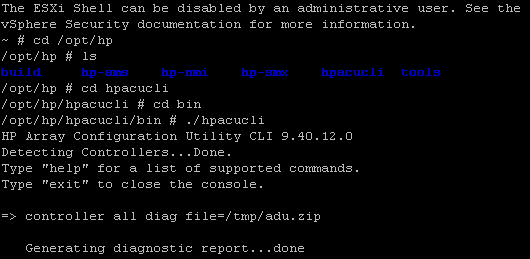I was updating ESX with a customer a few weeks ago and ran into issues. We successfully upgraded from ESXi 5.1 to 5.5 Update3 using the custom Dell ISO. We then attempted to update to the latest version of ESXi 5.5, but the host purple screened upon reboot. We decided to call VMware support to create a trouble ticket. The VMware engineer provided a simple solution for our issue, which was to press Shift+r when the Hypervisor progress bar starts loading. This takes you to a menu where you can select the previous build. The VMware article can be found here: https://kb.vmware.com/selfservice/microsites/search.do?language=en_US&cmd=displayKC&externalId=1033604. We followed these instructions and were able to successfully boot the ESX host again.
I believe what caused the purple screen was that vSphere Update Manager tried to install HP updates on Dell hardware. It turns out that vSphere Update Manager does not detect what updates are actually needed, just what isn’t installed. The fix for this is to create different baselines for each brand of hardware in mixed hardware environments.