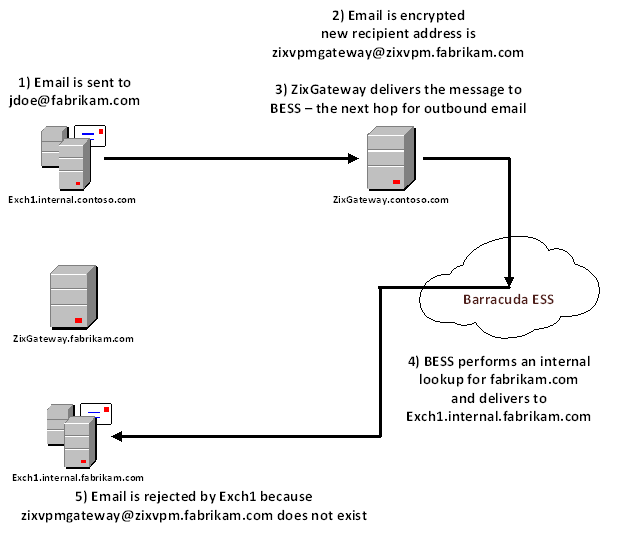I don't know why unencrypted Google Apps DNS requests were routed through foreign countries – especially countries that were added to our geoblocking list as housing potentially malicious traffic – but it seems pretty likely that this was the case.
Not Receiving Google Mail messages with Geoblocking
I don't know why unencrypted Google Apps DNS requests were routed through foreign countries – especially countries that were added to our geoblocking list as housing potentially malicious traffic – but it seems pretty likely that this was the case.