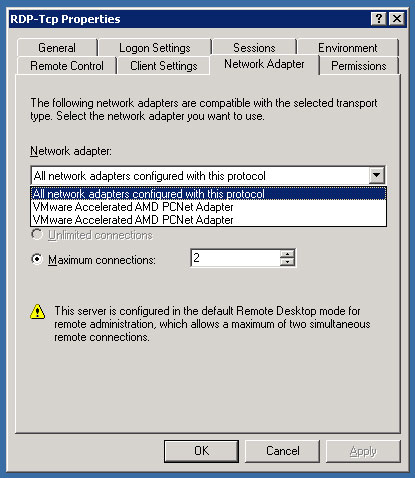The HTTP standard (http://www.ietf.org/rfc/rfc2616.txt) specifies an Accept-Encoding field in the header that allows the browser to specify, among other things, what kind of compression the server can use to compress pages sent back. Our ISA server seemed to never set this field even if the user's browser did. In the ISA filters, there is a compression filter that must be enabled before it will accept compressed pages. If this filter is disabled, then the browser will just get an error from the ISA server instead of displaying the page. Audible.com is an example site that wants to send its data in gzip format and this site will not be accessible if the compression filter is disabled.

- Products
- Services
- About
- Resources