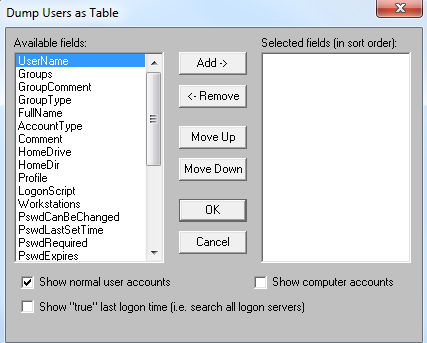On a recent IT audit, the bank was using a Samba directory instead of Microsoft’s Active directory for user authentication on their workstations. We use an audit tool called DumpSec to dump the user accounts out of Active Directory. However, when I tried to use it on the Samba directory, I got an error message and a partial list of users (about 6 accounts out of 85). After trying several fixes, including joining a VM to the domain and running DumpSec using the root credentials, I unchecked the “Show computer accounts” option in DumpSec (see screenshot below) and it worked. [more]