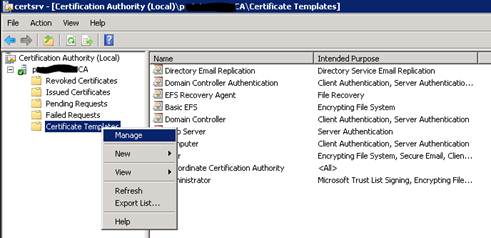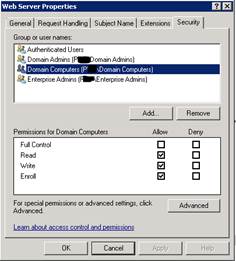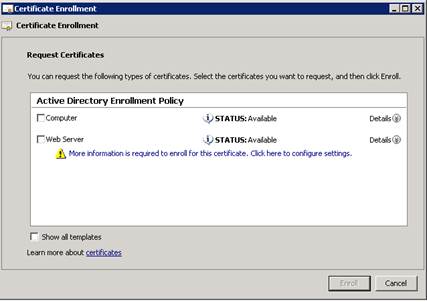Like many companies, I’m sure, our VMware environment has been built and upgraded from early 3.x to the nearly current 5.0 with all sorts of VMware extras and features thrown in (such as Upgrade Manager, VMware Converter plugin, etc.). A while back, we upgraded our entire environment to the 5.0 tree (starting with vCenter and finishing with the hosts). Everything upgraded smoothly and there were no problems reported after the upgrade was completed.
A short while ago, I had some extra time and checked on the service status view inside the VI Client to make sure everything was green. There were a few red items that I could quickly fix with service restarts (after the last reboot of the server, some services didn’t start up correctly – simple fix), but there was also one red item that I found out would take a little doing. The error message basically stated: [more]
com.vmware.converter alert unable to retrieve health data from https://vcenter_servername.domain:port/converter/health.xml
In troubleshooting, I found something that I missed during the upgrade to vCenter 5.0. vCenter Converter is not supported in vCenter 5.0 as VMware wants to move everyone to the more robust (and better) standalone version of the Converter application. Because of this, they strongly recommend uninstalling vCenter Converter BEFORE the upgrade to vCenter 5.0. Now if you were to miss this, like me, and upgraded anyway, there is a simple solution. The problem stems from the fact that old links to Converter are left behind in the ADAM database after the upgrade.
http://kb.vmware.com/kb/2006132
Resolution
To work around this issue, uninstall vCenter Converter from the Add/Remove Programs on the vCenter Server, then remove the remaining vCenter Converter attributes from the ADAM database.
To remove the remaining vCenter Converter attributes from the ADAM database:
1. Back up the vCenter Server ADAM database before proceeding.For more information, see Manually backing up and restoring the vCenter Server 4.x and 5.0 ADAM instance data (1029864).
2. Stop the VirtualCenter Server service. For more information, see Stopping, starting, or restarting vCenter services (1003895).
Note: Stopping the VirtualCenter Server service also stops the VirtualCenter Management Webservices service and the vSphere Profile-Driven Storage service.
3. Remove the Converter folder, which is located at:
C:\Program Files\VMware\Infrastructure\VirtualCenter Server\extensions\com.vmware.converter
4. Download the cleanup.bat.gz and cleanup.class.gz files which are attached at the end of this article.
5. Using the gunzip utility, unzip the files into this folder:
C:\Program Files\VMware\Infrastructure\VirtualCenter Server
Note: If the install directory of the vCenter Server is different in your environment, you must modify the _JAVA andPATH_ROOT variables in the cleanup.bat file. Update the variables to reference your vCenter Server install directory accordingly.
6. Open a command prompt and run these commands to remove Converter and Update Manager attributes from the ADAM database:
For Converter:
cd "C:\Program Files\VMware\Infrastructure\VirtualCenter Server"
cleanup.bat com.vmware.converter
You see output similar to:
Deleting components of type com.vmware.vcIntegrity from CN=FD75D28F-CC3A-4638-8185-EEBC998DA14F,OU=ComponentSpecs,OU=Health
7. Restart the VirtualCenter Server service, the VirtualCenter Management Webservices service, and the vSphere Profile-Driven Storage service. For more information, see Stopping, starting, or restarting vCenter services (1003895).
The moral of this story is to read the release notes, as they will provide valuable information regarding the product you are installing or updating. And if you haven’t yet upgraded to vCenter 5.0, be sure to uninstall the Converter plugin before performing that upgrade.