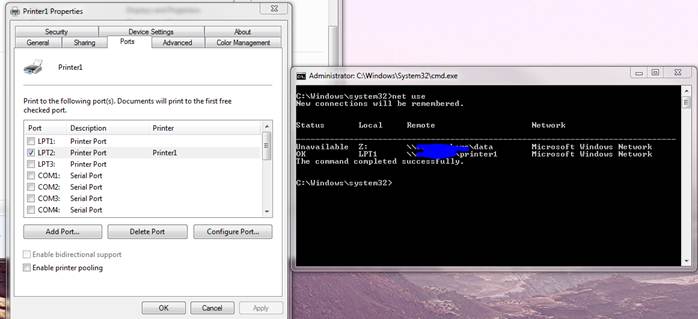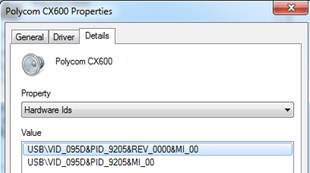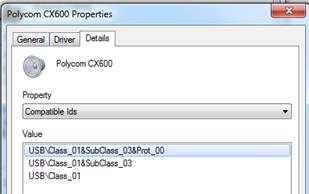We needed to clear disk space on a hard drive containing WSUS and other applications. WSUS was taking up about 40 GB of the 50GB drive.
WSUS has a cleanup wizard you can use to remove unneeded and superseded updates, but when we ran it only a few megabytes worth of data was cleaned. The trick to clean up a lot of disk space and remove superseded updates[more] is to filter your view to see all the approved updates in WSUS, then select the approved updates marked as superseded (can be in the hundreds), and decline these updates. The next time the cleanup wizard is run, it will remove the unneeded install files.
It appears, by default, the cleanup wizard does not touch approved superseded updates when it runs; however, by declining these superseded updates, we were able to remove over 17GB of unneeded installation files.