Since switching to our Lync phones, I have wanted to use my Jawbone Bluetooth headset with the soft phone on my computer. The soft phone could be very useful when onsite with a customer where I may not have a cell phone signal, but can connect to the customer’s Internet. My headset would connect to the built in Bluetooth radio in my laptop, but would not show up in Lync. I had a USB Bluetooth adapter and decided to install it and see if I could then use my headset with Lync. Using the USB Bluetooth radio, I can connect my headset and use it with Lync. It appears that Lync only allows devices connected to a USB or mic/speaker port to be used with the soft phone. Here are the steps I used to connect my Jawbone Icon to my laptop and use it as my mic/speaker for Lync. [more]
-
Install USB Bluetooth radio (ASUS USB-BT21 – purchased on Amazon for about $10)
-
Install drivers as necessary (may get a yellow warning sign until after step 3
-
-
Open Device Manager > Bluetooth Radios > Disable any onboard Bluetooth radios

-
Reboot PC to activate USB Bluetooth Adapter
-
Pair Bluetooth headset to USB Bluetooth Adapter
-
Go to Audio Device Settings
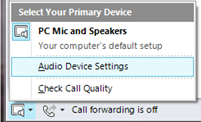
-
Change the Speaker and Microphone to use the Headset
-
Test calls several feet away from your computer so you can ensure the voice is not being picked up by the laptop’s onboard microphone
-
Now each time you connect/power on your Bluetooth headset, you will see
 in the bottom left corner of Lync and it should be called Custom Device
in the bottom left corner of Lync and it should be called Custom Device
-
The volume on the headset is controlled by the speaker volume on the computer. The volume will probably need to be turned up pretty high.
-
