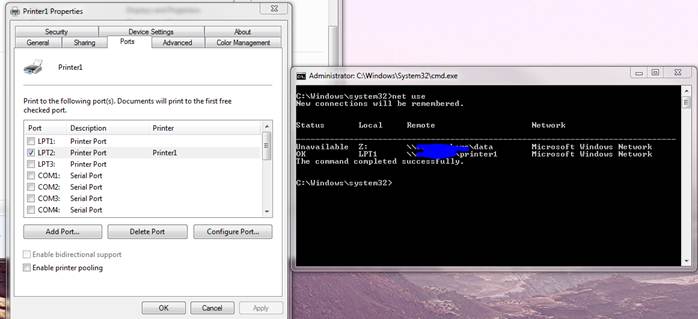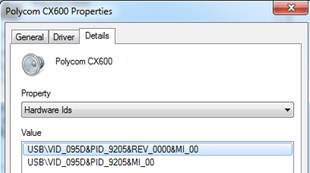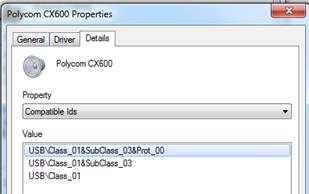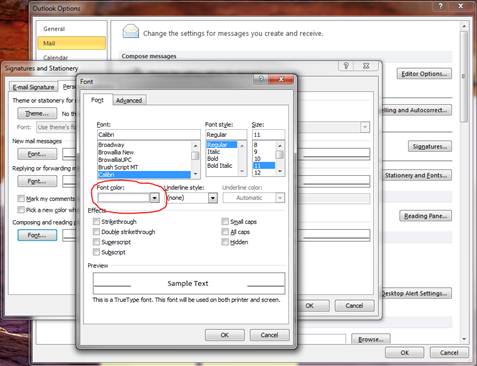While trying to SHARE a Calendar in Outlook a user received: “Calendar sharing is not available with the following entries because of permission settings on your network”. [more]
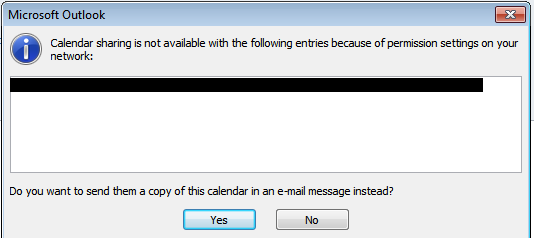
If the user typed the recipient’s email address in or used the address from your cached addresses. It will not work and you will get this error every time.
What they need to do is click the “TO…” button and select the intended recipient(s) from the global address book.