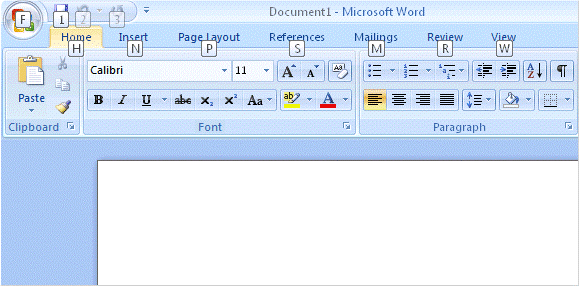When installing the first Windows 2003 domain controller in a Windows 2000 Active Directory domain, you must first run ADPrep on the Windows 2000 domain controller. ADPrep is provided on the Windows 2003 media. BUT, Windows 2003 R2 requires a different version of ADPrep. It can be found on Disc2 of the media set; the ADPrep on Disc1 will not allow you to install a Windows 2003 R2 domain controller.

- Products
- Services
- About
- Resources