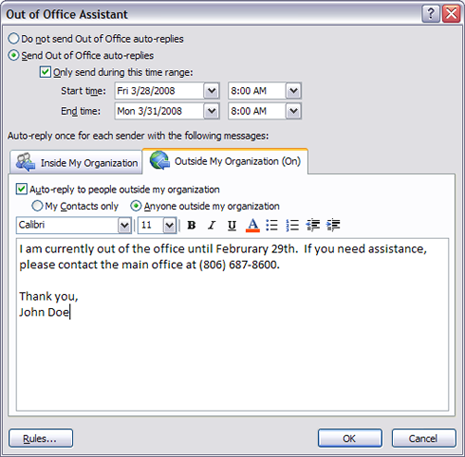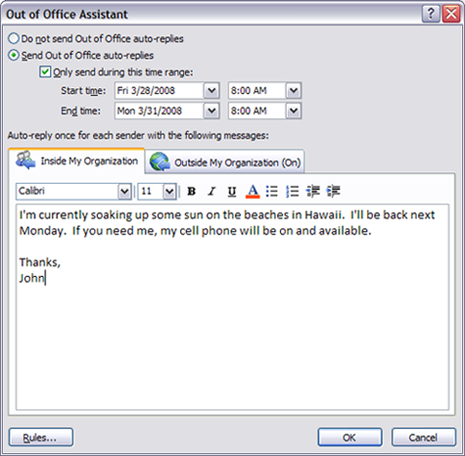The default local security policy on Windows Vista is set to use NTLM v2 only. After some off and on troubleshooting I finally discovered this was preventing me from accessing my Western Digital NetCenter NAS. The following procedure changes the policy to allow older Lan Manager Protocols if needed: [more]
-
Run MMC snap-in secpol.msc
-
Expand Local Policies -> Security Options
-
Find Network security: LAN Manager authentication level
-
Double click and change to “Send LM and NTLM – use NTLMv2 session security if negotiated”