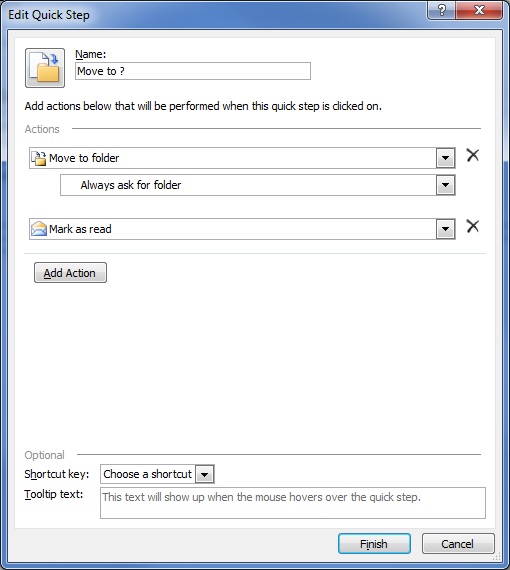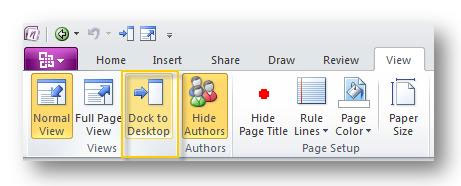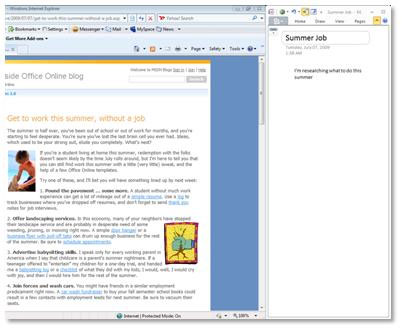A network support customer was having an issue on one PC that every time he opened Excel documents with graphs generated by data from worksheets, no graph would appear. However the same Excel document opened on any other PC would work fine. If other users logged into the affected system the graphs worked. I found that defect print drivers could cause this problem, so I changed his default printer and the graphs work. Changed it back and the graphs wouldn’t work. I then uninstalled and reinstalled the drivers for the default printer he was using and the problem was gone. So do not run out corrupt print drivers when troubleshooting Office 20XX problems.

- Products
- Services
- About
- Resources