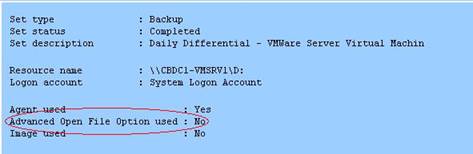I had an issue come up with using GUID partition table disks in Windows 2008 VMs. The issue involves doing a file-level restore from image-based backups made using 3rd party VMware backup utilities such as Veeam Backup, Vizioncore vRanger, or esXpress. In Windows 2008, the disk containing the system partition is always MBR, but disks with non-system partitions I had been using GPT. I found specifically with Veeam, file level restore functionality does not work because when the vmdk is mounted to the recovery host during the process, the partition table cannot be read. The partitions on the system disk show up fine, but all partitions on GPT disks are not available. A VERY close look at the Veeam documentation shows that GPT disks are not supported, only MBR disks. So, if one of these products will be used for backup, it would be best just to go with the MBR disks.

- Products
- Services
- About
- Resources