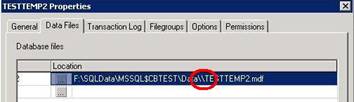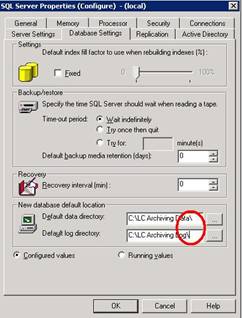When working with HP Ultrium tape drives, it is sometimes a challenge to get them to run at speeds even close to the advertised maximum. Sometimes there are questions as to how to troubleshoot and how know you are getting the most out of the drive. Here are some tips: [more]
-
Most HP modern Ultrium drives have a hardware compression feature. In order to get even close to the advertised speed of the drive, you must ensure that the hardware compression is enabled on the drive. You can do this with the HP Library and Tape Tools utility. Without it, you will get approximately half of the advertised speed.
-
If you are using Backup Exec with an Ultrium drive, use the Symantec drivers that are provided on their website and make sure the drive you are using is on the HCL for the version of BE you are using. Only switch to the HP/OEM driver if you experience issues with media robotics when moving/inventorying media.
-
If you are using a tape library or autoloader, use the HP/OEM driver for the media changer/robotics and the Symantec driver for the drive. Symantec does not make drivers for the robotics.
-
Make sure that you are not using a SCSI channel that is connected to a RAID card. This can seriously impact performance of the drive. Best possible scenario is an Ultra320 SCSI card on a dedicated 64-bit PCI bus. Make sure the SCSI card drivers are up to date.
-
There are two types of autoloaders/libraries: LUN based and SCSI ID based. The difference is the way the device presents itself to the OS. LUN based devices share a SCSI ID and present different LUNs to the OS for the media changer and the drive. SCSI ID devices present two different SCSI IDs . Backup Exec works best on SCSI ID devices, but either will work. If the device you are working on allows you to choose LUN based or SCSI based, choose SCSI based.
-
Make sure the SCSI bus of your device chain is properly terminated. If using LVD SCSI, make sure you are using an LVD/SE terminator. Do not put more than two SCSI devices on the same SCSI chain as the tape device.
-
When testing performance, do a backup to local disk to test performance. If speeds are significantly faster, you should further troubleshoot the tape device because data CAN be backed up faster; the bottleneck is the tape device. If speeds are about the same, the bottleneck is the BE remote agent. Data cannot be presented to the device fast enough to keep it busy. In this scenario, troubleshoot the hosts for performance increases.
-
On the Backup Exec media server, disable the "Removable Storage" service. It has been known to cause issues with Backup Exec since version 8 and up.