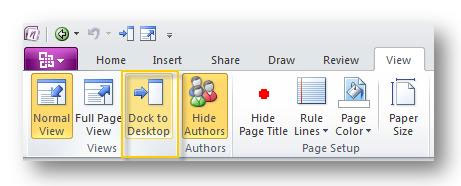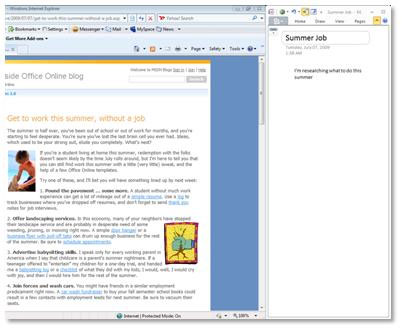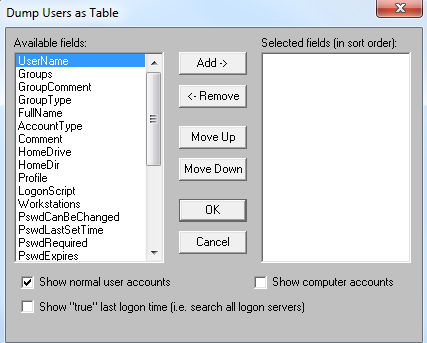While setting up SNMP monitoring for some oddball devices I found a good website for SNMP and MIB information. Mibdepot.com has the MIB’s and OID’s for almost any SNMP enabled device you can think of. There are several search options available, including by manufacturer or by OID variable name.

- Products
- Services
- About
- Resources