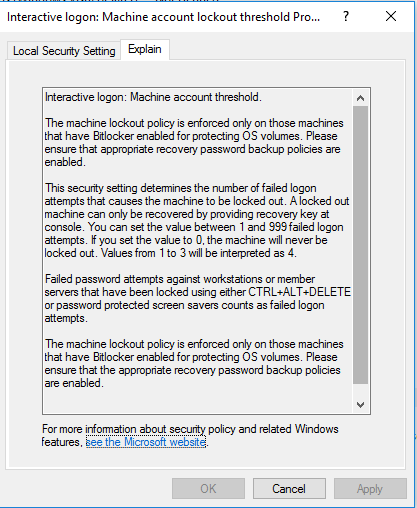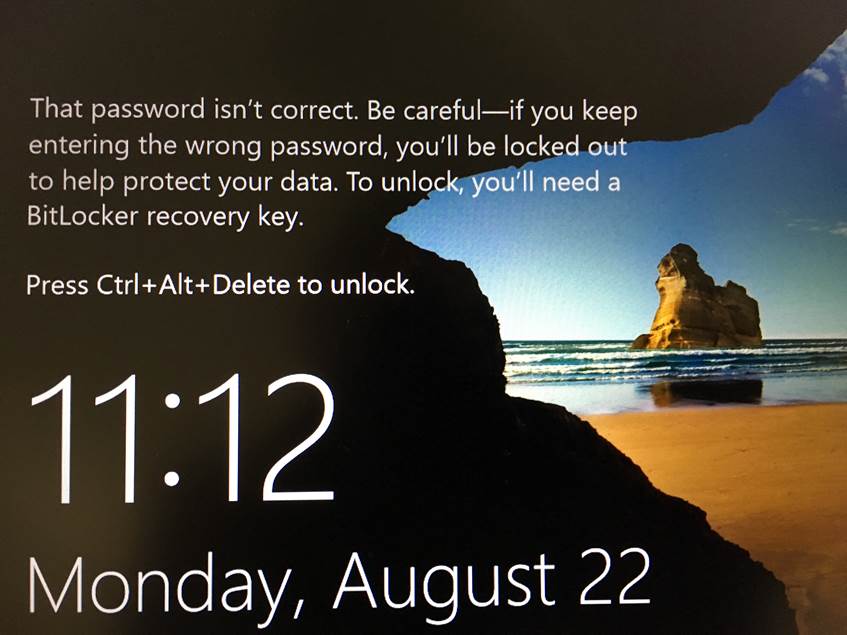Windows 10 includes a Spotlight feature to provide random background images that appear on the lock screen. Some of these images are very nice so I found a way to save them for use on other devices like a phone or tablet.
- Navigate to C:\Users\<username>\AppData\Local\Packages\Microsoft.Windows.ContentDeliveryManager_cw5n1h2txyewy\LocalState\Assets. The <username> should match your current Windows profile. You might have to enable “show hidden operating system files” to navigate to this folder.
- The images are saved with GUID-type name without a file name extension, but they are in JPG format. I’ve found it’s easier to copy them to a different folder, then add the “.jpg” extension to preview them in your favorite picture viewer.
- The images are rotated pretty frequently so you’ll want to check right away if you see an image you like. If you’re browsing the folder use the modify date on the file to determine if it’s new.
- The same image will likely have multiple files for different resolutions and orientations (landscape or portrait).
- To make future navigation to this folder easier, you can create a shortcut or pin the location to the Quick Access section in Windows Explorer.