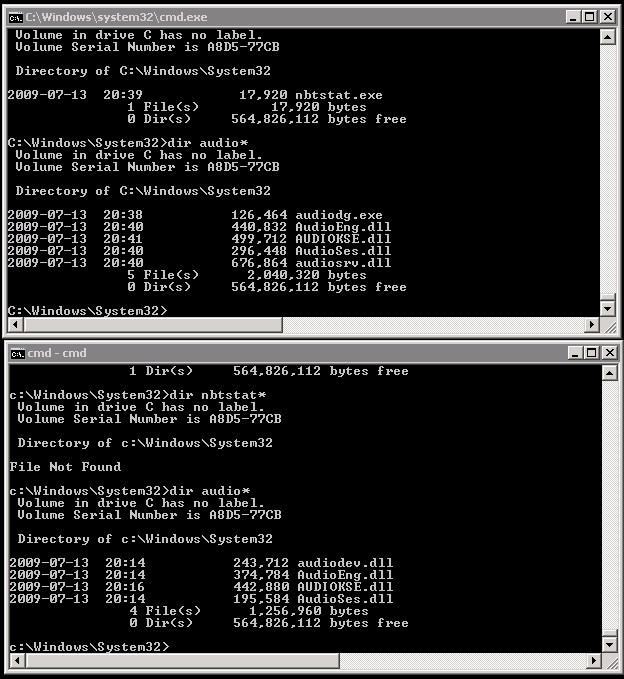After installing the 2482017 and/or 2467023 Microsoft patches you will be unable to connect from the VMware View Connection Server if your View Client has a build number lower than 353760. Connection attempts to the VMware View Connection Server will fail. To fix this problem you can either uninstall the Microsoft patches or upgrade your View Client to a newer version. [more]
Click here to download the VMware View Client patch.
Click here to read the VMware knowledge base article concerning this issue.