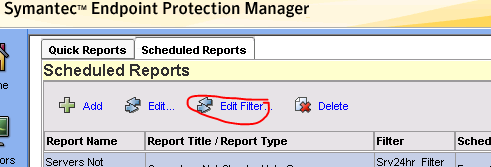When creating scheduled reports in the SEP Mgmt console, be sure to check your filter settings after creating (see image below). The default filter is just for the past 24 hour period and also includes all clients SEPM can see. If you want to set a different coverage interval, such as weekly or monthly, or apply the report just to specific clients or sub-groups, you need to create and save a custom filter. [more]