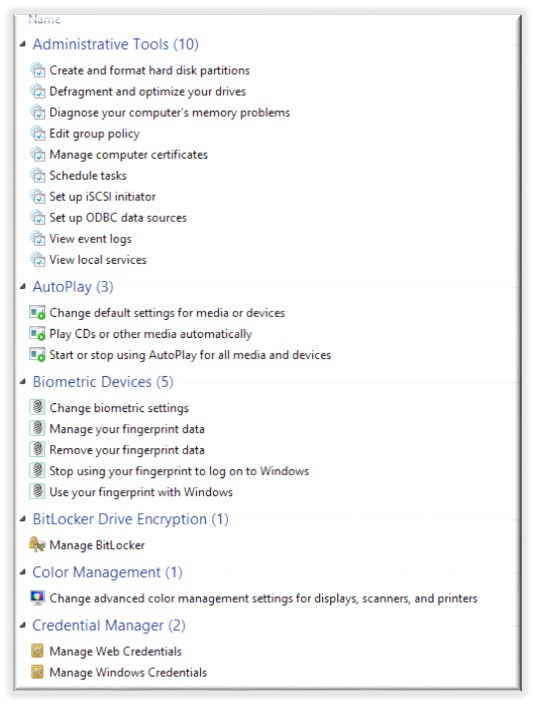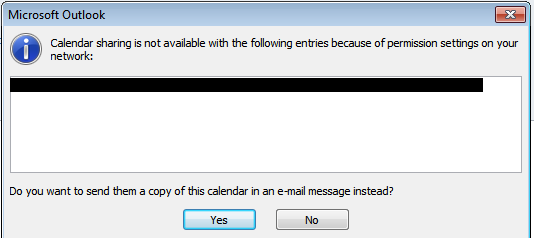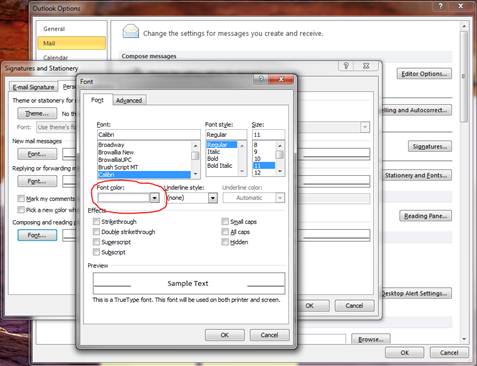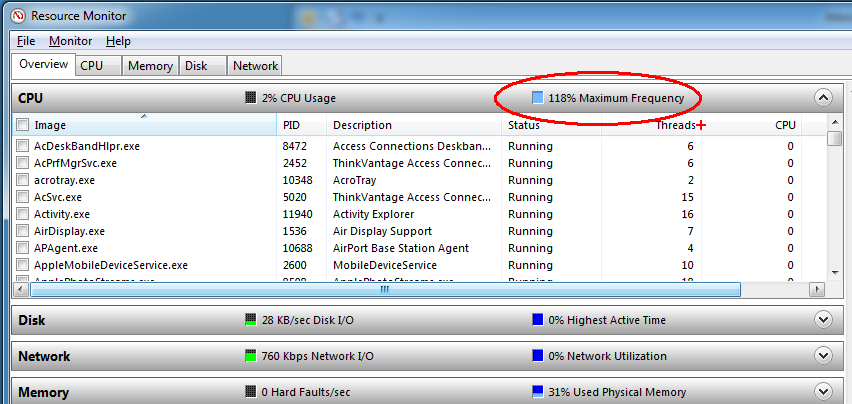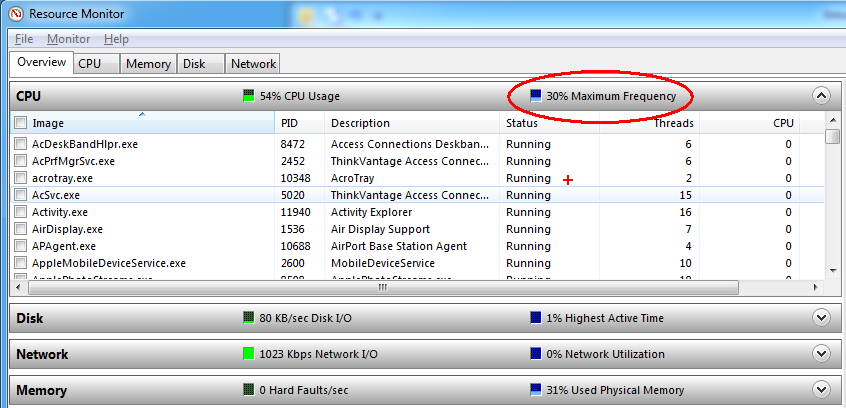Extended Control Panel: There is a special hidden feature in Windows 7 (Vista and Windows 8 also) that allows you to show an extended control panel (so called “God” mode). Here you will find a detail list of most things you can imagine and some things you never heard of… about your operating system. [more]
Create a NEW Folder, and rename the folder to “Extended Control Panel.{ED7BA470-8E54-465E-825C-99712043E01C}”
The folder will then change to a blue icon and you will see a list of items to control/administer your operating system.