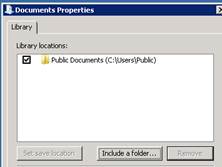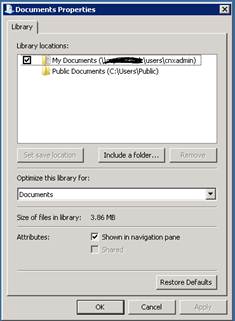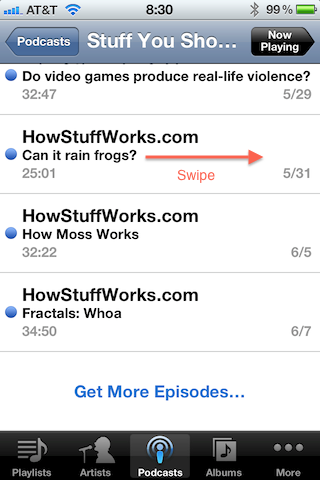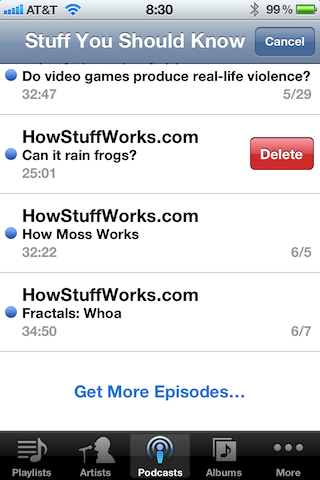I came across a weird issue with a user running Windows 7 with Outlook 2010. Tif attachments opened from an e-mail launched Windows Photo Viewer. When the document was printed, it was cutting off a good portion of the bottom from all of the pages.
While troubleshooting printer settings, I had saved the tif attachment to the user’s desktop and it printed correctly after opening it from there. There were no changes between opening the document from Outlook vs. the desktop, but something was causing the printer to cut off the bottom area. [more]
It was suggested that we try using the Microsoft Office Document Imaging (MODI) application to handle tif files instead of the Windows Photo Viewer in Windows 7. Upon trying to install the feature from Office 2010, it is not available. Microsoft has the following workarounds listed in this article http://support.microsoft.com/kb/982760.
I chose to go with option 2 which was to download the free SharePoint Designer 2007 which includes the MODI tool. Beware that this download is 295 MB, so it took me about 30 minutes to download just to get this little utility.
After performing the custom install for MODI, it does not show up in the list when you right click the tif file and choose what program to open tif files with. I had to right click on the shortcut in the start menu and get the file path from the properties. Then I added MODI to the list of applications to open tifs with and checked “always use”.
The Microsoft Office Document Imaging utility printed out the user’s tif documents without any issues.