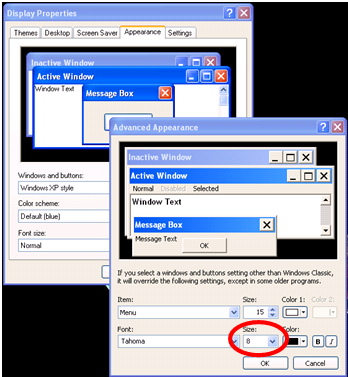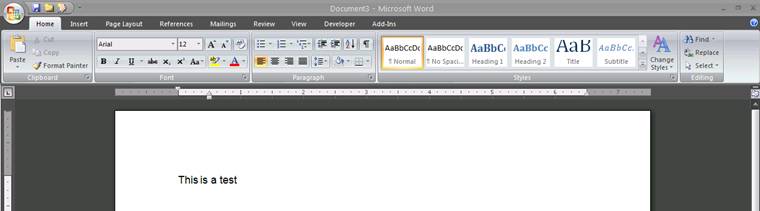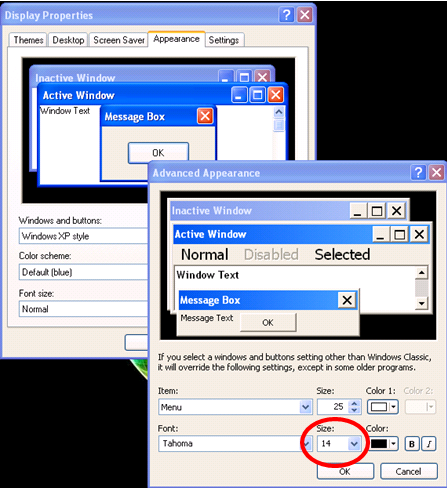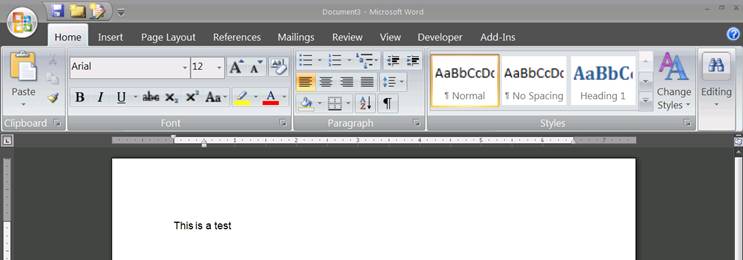The other week I encountered a user who wanted a specific Public Folder to display in his "Favorite Folders" windows in the [MAIL] view in Outlook (the one directly above all of the "Mail Folders"). He said he added it previously but now it wasnt updating. I asked him how he created it, and he said "I went to the public folder in the [Folder List] view, copied it, then pasted it into the "Favorite Folders" list in the [Mail] view." So that explained why it wasnt updating (b/c it was a static copy of a public folder).
To remedy this, I deleted his copied Public Folder, browsed to the public folder in the [Folder List] view, right clicked on the public folder and selected "Add to Favorites". I changed back to [Mail] view and looked at the "Favorite Folders" but it wasnt there. I switched back to [Folder List] view and navigated to [Public Folders >> Favorites] and there it was. I right clicked on the "Favorite" that I had just created and selected the "Add to Favorite Folders" view, then it was added to the "Favorite Folders" window in the [MAIL] view. [more]
So in short, "Favorites" and "Favorite Folders" DO NOT mean the same thing. To add a public folder to your "Favorite Folders" view in the [Mail] view in Outlook:
-
Navigate to the [Folder List] view in Outlook.
-
Navigate to any public folder, right click, then select "Add to Favorites".
-
Still in the [Folder List] view, go to [-] Public Folders >> Favorites >> XYZFavorite. Right click on the "Favorite" that you just created, select "Add to Favorite Folders".
-
Your public folder will now appear in the "Favorite Folders" pane in the [Mail] view of Outlook.