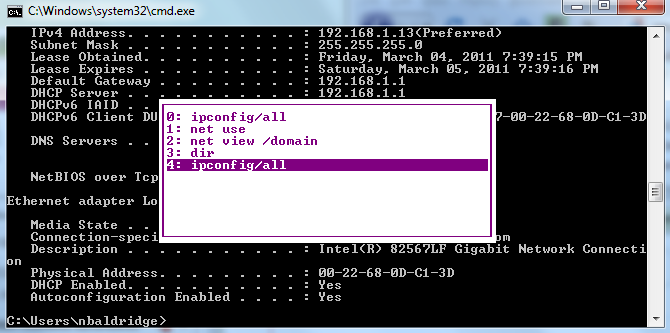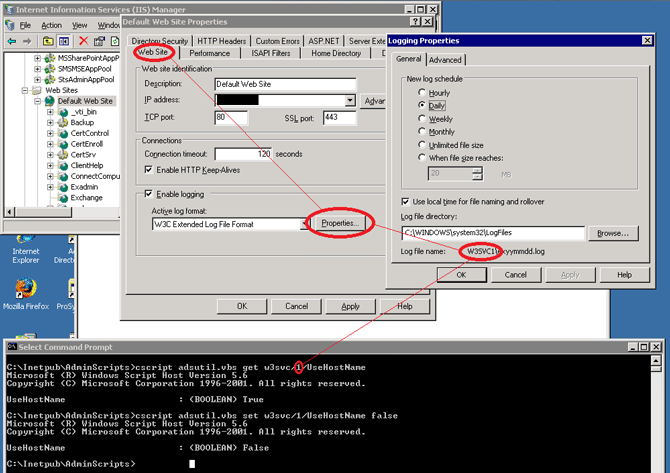I’ve been upgrading our internal Office Communication system to the new Lync 2010 environment. Everything I had been reading showed the two servers can run side-by-side, albeit with different pools created. Running side-by-side allows for easy testing and migration rather than switching everyone over and hoping it works. Unfortunately, what I didn’t realize was the two servers use some of the same database names. While Microsoft has documented this, you have to dig a little through the documentation to find it.
I discovered this travesty soon after I hit the magic “go” button. This button (also known as “Publish topology”) started the deployment of the Central Management Store into my SQL instance. This process involves taking existing databases and placing them into restricted mode. Then the installer attempts to drop the database and recreate it. Since these were OCS R2 databases, however, the Lync installer had problems recreating over the existing table layout. The whole process choked, leaving the databases in a funky, inconsistent, restricted state and communicator non-functional. I was able to connect as ‘sa’ and remove the restriction, but the databases were pretty much a lost cause. Restoring from the previous night’s backup allowed everyone get back online.
Moral of the story: Here’s yet another Microsoft product that does not warn you before dropping databases. Be wary when installing applications that automatically set up databases as part of the installation procedure.