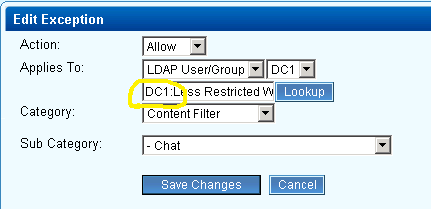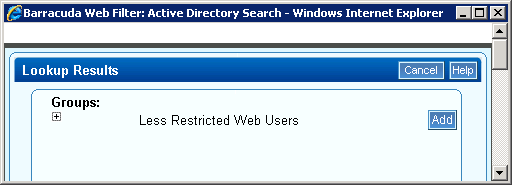I recently had a task to help a user save their BitLocker Recovery key to a flash drive, but the option to save to a flash drive was greyed out. I tried logging on as the local administrator and several other things, but nothing worked. Eventually, I used the “manage-bde –status” command to see what kind of protectors were on the drive. Then, I added my own protector by using the “manage-bde –protectors –add C: -recoverykey z:”, where C: is the BitLocker system drive and Z: is the drive the USB is in. Don’t forget: the recovery key will be saved to the USB as a hidden file.

- Products
- Services
- About
- Resources