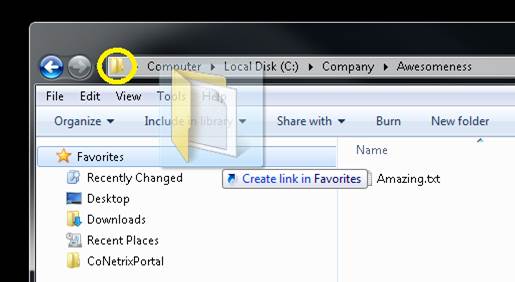I have received 4 or 5 email this week from a phishing scam that claims that one of my ACH transactions was recently cancelled. These emails are getting through the filters and landing in my Inbox. If you or anyone you know gets an email similar to the one below, delete it. I have modified the link in the email below so it won’t work, but you can still see where it was trying to go.
One indication the emails are fake – they purport to come from NACHA, the National ACH Association. However, NACHA does not deal directly with consumers or individual transactions.
If you know someone who works with payroll, purchasing, paying bills, etc., you should warn them about these emails. They are targeting people who work with online ACH transactions. Imagine the horror if the person responsible for payroll at a company received an email saying, “ACH Payroll Cancelled”. They would be very likely to click on the link first and think about security later. [more]
From: [email protected]
Sent: Friday, September 16, 2011 8:07 AM
To: You
Subject: ACH Payroll Cancelled
The ACH Payroll transaction (ID: 2150243623890),
recently initiated from your operating account (by your company), was rejected by the other financial institution.
Cancelled transaction
Transaction ID: 2150243623890
Reason for rejection: See details in the report below
Transaction Report: report_2150243623890.pdf.zip (self-extracting archive, Adobe PDF)
Note:
If you are sure that this email was delivered to you by mistake, please redirect it to your director or accountant.
..
13450 Sunrise Valley Drive, Suite 100 Herndon, VA 20171 (703)561-1100 2011 NACHA - The Electronic Payment Association