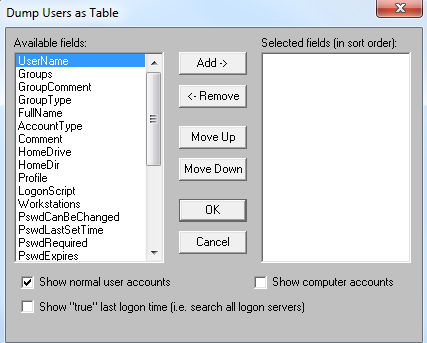I upgraded from Vista to Windows 7 about three weeks ago. I decrypted my PGP encrypted drive before the upgrade and, after the upgrade, PGP recognized my disk wasn't encrypted and prompted me to encrypt my drive. I started the encryption process but wound up pausing the process because of slow performance, intending to resume it after hours. I installed some Windows and Lenovo (ThinkDamage…probably my 2nd mistake) updates which required a reboot. After the reboot, PGP started trying to install itself and produced this error message…
"You cannot upgrade or remove PGP while a whole disk is processing. Installation terminated." [more]
I was unable to access the PGP console in order to resume the encryption, decrypt, etc. An attempt to uninstall PGP produced the same error. This was not good since I was scheduled to leave town on an audit within 24 hours and thought I might have to abandon the upgrade to Windows 7, restore a backup and re-encrypt the old Vista image before I left town.
A coworker suggested I log a ticket with PGP. After doing so, I was poking around their site, searching for various terms from the error message and stumbled across a reference to a command line command. About that same time, I received an auto-response from PGP which included several links, the last of which led me to information about the same command line command, pgpwde.
Here is the relevant section from the page above:
SECTION 2 - PGPWDE Command Line
The following commands will help diagnose and decrypt the disk. Other commands can be listed by typing pgpwde --help.
- Type pgpwde --list-user --disk 1. This will tell us the user information contained on the disk. This will help in multi-user environments to determine which user passphrase was used to implement WDE.
- Type pgpwde --decrypt --disk 1 --passphrase {mypasswordhere}. This will start the decryption process. To view progress, type the status command listed in step 3 and note the Highwater number, this number will get smaller and smaller as the number of sectors encrypted decreases.
This command line command allowed me to decrypt the partially encrypted disk. I then uninstalled PGP to be safe, reinstalled PGP and encrypted my disk without further incident.