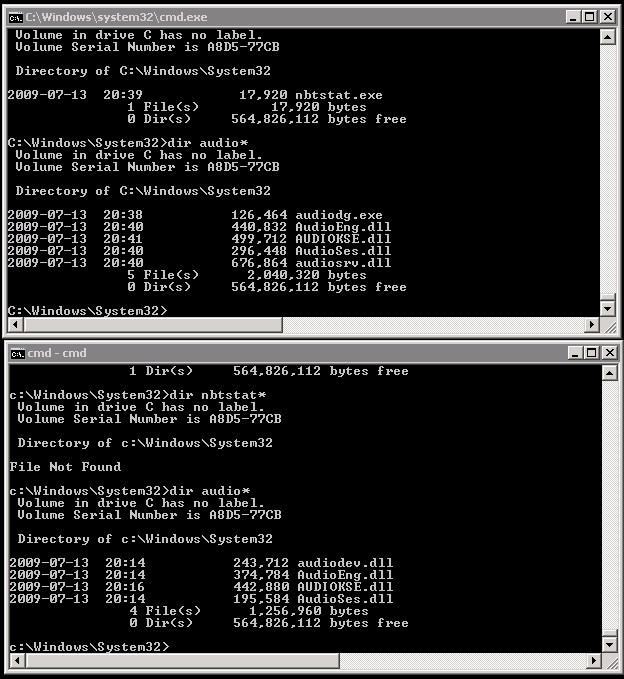I created a new tool to add to my arsenal of PGP recovery items. This came up when I really needed to do some file level work on a PC that wouldn’t boot and I couldn’t conduct a repair or get to the files because of the PGP whole disk encryption. I was able to take the Automated Installation Kit for Windows 7 and create a WinPE recovery ISO. From there, I found a PGP document (https://support.pgp.com/?faq=1526) that gave the steps as to how to inject the PGPWDE drivers in order to get authenticated.
Essentially, you can boot to this disk, run the command "pgpwde --disk 0 --auth -p <passphrase>" and from there, you can determine the encryption status, decrypt/encrypt disks, perform file level actions, add/remove passphrase users. One potential use for this, that I did not test, would be to boot to this disk, become authenticated, eject the disk and insert a Windows 7 installation disk, and perform a repair on the OS. The only potential problem I could see with this is if the Win 7 installation wrote over PGP’s MBR, but I’m sure that’s not too difficult to fix. In either case, it could potentially save a few hours of rebuilding time.