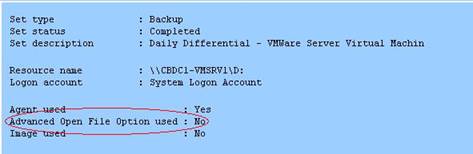I was setting up Backup Exec 12.5 to function as a VCB proxy to back up our VMs at a VMDK level and ran into a few problems. Version 12.5 has this functionality built in so it was fairly simple to back up a VM from the SAN to the VCB proxy. Restoring it back to the vCenter cluster, on the other hand, was a different story. The first problem I ran into was in running a simple restore. The job would fail as it would try and convert the machine. Simple fix: Install VMWare Converter Standalone on the proxy. [more]
Problem 2: The job would fail and give me a suggestion that I might try restoring the machine as a redirected restore job.
Problem 3: When I tried to set up the job for a redirected restore, I receive “Access is denied.” when it attempts to connect to the vCenter and datastores.
Solution: UAC was causing the access to be denied. If I started Backup Exec as an administrator or disabled UAC on the machine, I was able to get access to the datastores and set up the redirected restore. From there, my restore jobs were successful. Now I did run into other slight problems with this restore, but I’ll save that for another time.