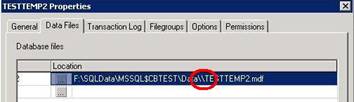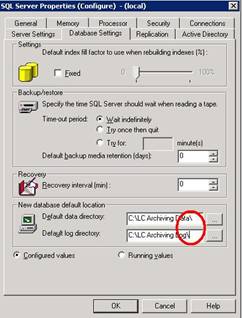In a Backup Exec selection list, wildcard directories can be used. For example: C:\Program Files\Symantec\SMSMSE\4.6\Server\bm_ruleset*. Another example that needs to be excluded is C:\WINDOWS\Microsoft.NET\Framework\v1.1.4322\*.config.cch.* according to http://support.microsoft.com/kb/815168. This is if the .NET Framework v1.1 is installed.

- Products
- Services
- About
- Resources