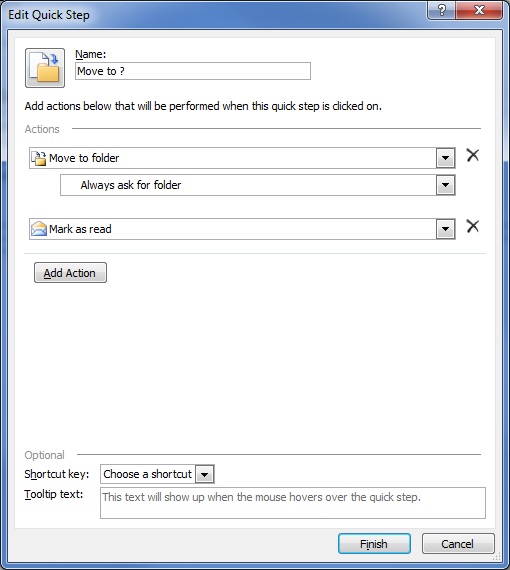A customer who has two terminal servers (TS1 & TS2) that can be accessed using a shared name (TS) was unable to access them from their remote sites. I was able to access TS1 and TS2 from a remote server but not TS. I could also connect using the IP of each server but not the shared IP. What I found was that there was a static ARP entry on the main and backup router for TS. The MAC address on the ARP entry did not match the one on the servers. Both of the servers are virtual machines and this was caused by the ESX update and installation of the updated VMTools on the terminal servers the night before. The MAC addresses on the virtual NICs had changed. The ARP entry was removed and they could connect using the shared name.

- Products
- Services
- About
- Resources