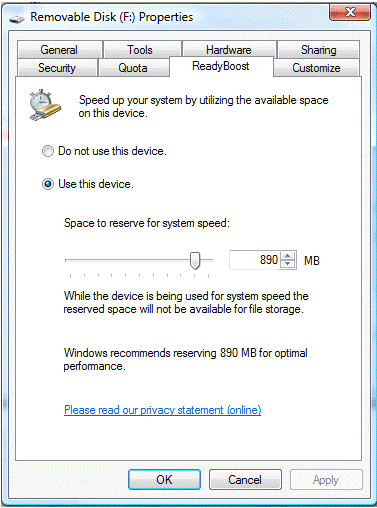The Xerox WorkCentre Pro line of multi-function printers has network scanning capabilities. This allows users to scan a document into a PDF and save it in a number of network directories. Well as it turns out that number is five. You can set one default destination and up to four alternate destination. So if you have five people in a branch then your fine, otherwise you’re not so fine. Well in Xerox’s infinite wisdom, they did manage to work around this issue by allowing each scanning template to be saved it a specified subfolder within a destination directory. Therefore in order to allow users to scan to a document to their UserDocs folder, you need to do the following:
-
Open or create the branch directory where the WorkCentre was installed
-
Create a new folder and name it “Scans”
-
In Scans Properties, give the domain user “Xerox” read/write/modify rights to the folder
-
In Scans, and create a folder for each user who will use the network scanning feature. Make the username the same as the folder name
-
Create a shortcut of each folder and put it into the respective user’s UserDocs folder. Rename the shortcut “Xerox Scans”
-
Access the Xerox Web UI for the respective WorkCentre and click the Scan tab
-
Create a new template with the username as the template name
-
Under Name and Format, click edit
-
Select a descriptive name for the document name and set the format as PDF
-
Under File, edit the default destination
-
Set the Filing Policy to “Add Date to Name”
-
Under Document Path, enter the username in the Optional field. This is the subfolder path the documents will be saved in.
-
Click Apply